Welcome to the OP-1 manual, your comprehensive guide to mastering the Teenage Engineering OP-1 synthesizer. This manual provides detailed instructions, tips, and insights to unlock its full potential.

Initial Setup and Charging
Connect your OP-1 to a computer via USB for charging and data transfer. The LEDs indicate charging progress, turning off when fully charged, typically within 4 hours.
2.1. Connecting the OP-1 to a Computer
To connect the OP-1 to a computer, locate the USB port on the right side of the unit. Use a standard USB-to-mini-USB cable to establish the connection. This link enables both charging and data transfer. The LEDs near the USB port will indicate charging status, turning off once fully charged. Ensure the device is connected until the battery is fully charged, as indicated by the VU meter LEDs. This connection also allows for transferring files and MIDI data between the OP-1 and your computer, making it essential for initial setup and ongoing use.
2.2. Charging the Battery via USB
Charge the OP-1 using a 5V USB charger or computer. Connect the USB cable to the port on the right side and ensure it’s plugged into a power source. The VU meter LEDs will indicate charging progress, with five lit LEDs signaling a full charge. Avoid using non-standard chargers to prevent damage. The battery should fully charge while connected, ensuring optimal performance. Keep the device connected until charging is complete, as this ensures the internal battery is fully powered for extended use.
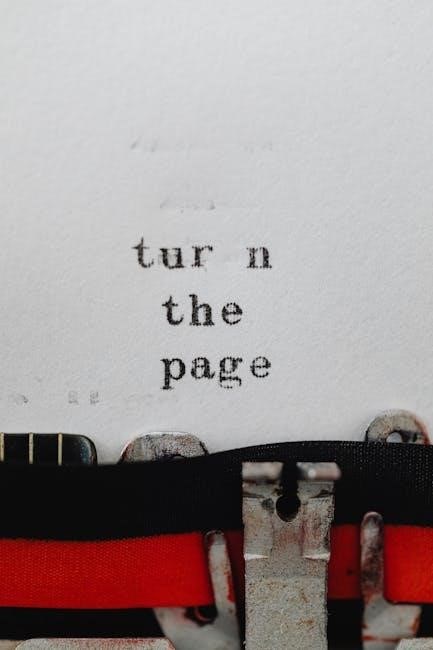
Basic Operations
Master the OP-1’s essentials: turn it on/off via the power switch, adjust master volume with the knob, and navigate using keys and encoders for seamless control.
3.1. Turning the Device On/Off
To power on the OP-1, locate the white power switch on the right side and slide it towards you. The Teenage Engineering logo will briefly appear on the screen, indicating startup. Once powered on, the device is ready for operation. To turn it off, slide the power switch away from you. The OP-1 automatically saves your work, so no additional steps are needed before shutting down. Ensure the device is powered off when not in use to conserve battery life; The OP-1’s intuitive design makes turning it on and off a seamless process.
3.2. Master Volume and Navigation
Adjust the master volume using the white knob located on the left side of the screen, turning it clockwise to increase and counterclockwise to decrease. For navigation, use the color-coded encoders to interact with on-screen parameters. Press the SHIFT key to access secondary functions, such as adjusting pan or octave shifts. The HELP key provides on-screen guidance, while numerical keys (1-8) select sounds or tracks. Use the REWIND and FORWARD keys for scrolling through patterns or sequences. The cursor position on the screen indicates your current mode, whether in SOUND, TRACK, or FUNCTION settings. This intuitive layout ensures smooth navigation and control of the OP-1’s features.

Recording Basics
Press the TAPE key to access recording mode. Select a track (T1-T4) and press REC/PLAY to start. Use the keyboard to record sounds or patterns.
4.1. Synthesizer and Drum Modes
The OP-1 offers two primary modes: Synthesizer and Drum. In Synthesizer mode, press the Synthesizer key to select sounds (1-8 keys) and play using the Musical Keyboard. Drum mode allows selecting drum sounds similarly. Both modes enable intuitive sound creation and sequencing. Use the keyboard to trigger sounds and experiment with patterns. These modes are essential for crafting unique audio before recording to tape, ensuring a solid foundation for your creative process.
Advanced Features
Explore the OP-1’s advanced features, including the Tape Recorder, Mixer, Sampling, and Effects; These tools enhance your creativity, allowing intricate sound design and professional-grade production.
5.1. Tape Recorder and Mixer Functions
The OP-1 features a versatile 4-track tape recorder and mixer, enabling seamless recording and mixing. Use the tape recorder to layer sounds and create complex compositions. Adjust levels, pan, and effects for each track using the mixer. Press the MIXER key to access the mixer view, where color-coded knobs control individual tracks. Hold SHIFT to adjust pan. The tape recorder allows you to overdub, punch in/out, and manage loops. Experiment with these tools to craft polished, professional-sounding music directly on the OP-1.
5.2. Sampling and Effects
The OP-1 offers robust sampling capabilities, allowing you to capture sounds via its built-in microphone or line input. Sample from external sources, internal tracks, or even FM radio. Use resampling to create unique textures or layer sounds. Effects such as reverb, delay, and distortion can be applied in real-time or during playback. Adjust effect parameters using the color-coded encoders. The OP-1 also supports Bounce-to-Tape for combining tracks with effects into a single recording. These tools enable endless creativity, making the OP-1 a powerful instrument for sound design and live performance. Experiment with sampling and effects to create distinctive sonic landscapes.

Connectivity Options
The OP-1 features a USB-C port for MIDI and audio interface functionality, enabling seamless connection to computers and external gear. It supports MIDI I/O and line-level audio input/output;
6.1. MIDI and Audio Ports
The OP-1 is equipped with a USB-C port that serves as a MIDI interface and audio connection. This allows for data transfer between the OP-1 and a computer, enabling MIDI control of external devices and software. The USB port also supports audio streaming, making it easy to integrate the OP-1 into a digital audio workstation. Additionally, the device features line-level audio input and output ports, facilitating connections to external synthesizers, drum machines, or other audio equipment. These ports ensure versatile integration into both studio and live performance setups, enhancing your creative workflow. The MIDI functionality is always active, even when not in controller mode, allowing for seamless communication with other MIDI-compatible devices. Proper connection and setup of these ports are essential for optimal performance and to avoid potential damage. By utilizing these ports, users can unlock a wide range of creative possibilities, from sequencing external gear to recording high-quality audio directly into their computer.
Maintenance and Troubleshooting
Regularly clean the OP-1 to prevent dust buildup. Store it in a dry, stable environment to avoid damage. Use only 5V USB chargers to prevent electrical issues. Handle with care to avoid static damage, ensuring longevity and optimal performance. Troubleshoot connectivity by checking cable connections and device settings. For persistent issues, refer to the warranty or contact support for assistance. Proper maintenance ensures the OP-1 remains functional and reliable for years of creative use. Always follow the manufacturer’s guidelines for care and troubleshooting to maintain its performance and extend its lifespan. If problems arise, consult the manual or seek professional help to resolve them effectively.
7.1. Care and Cleaning
To maintain your OP-1, use a soft, dry cloth to wipe down the exterior and screen. Avoid harsh chemicals or excessive moisture, which could damage the display. For the knobs and encoders, gently remove dust with compressed air. Store the OP-1 in a cool, dry environment to prevent humidity damage. Never expose it to extreme temperatures or direct sunlight. Regularly cleaning prevents dust buildup and ensures optimal performance. Always handle the device with care to avoid scratches or physical damage. Proper maintenance extends the lifespan and preserves the functionality of your OP-1.
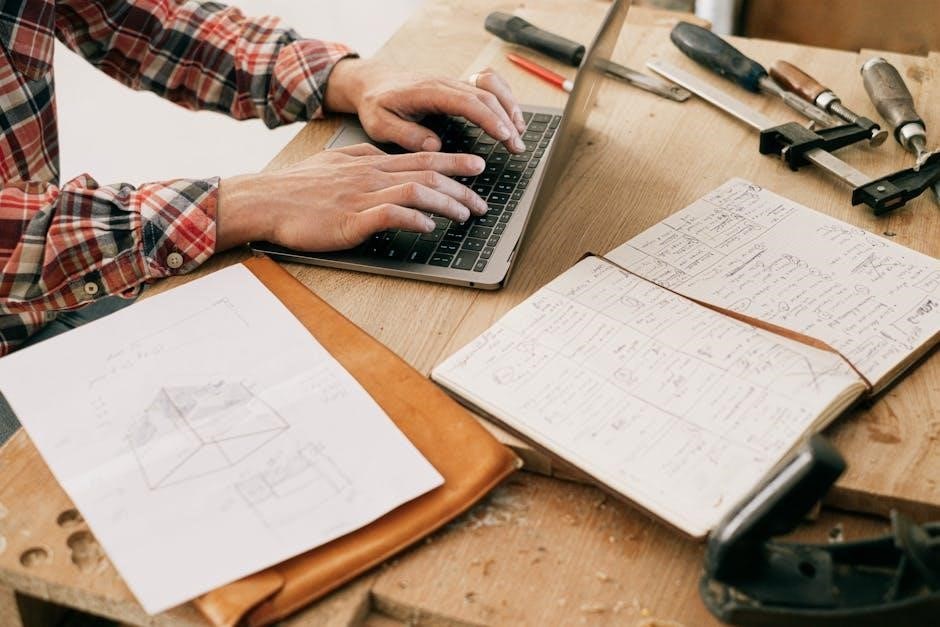
Built-in Microphone and VU Meters
The OP-1 features a built-in microphone, allowing for convenient sampling and live recording. Use the microphone to capture sounds directly or integrate them into your music. The VU meters provide visual feedback for audio levels, ensuring your recordings are balanced and clear. Press the HELP key to check battery status via the VU LEDs. For optimal performance, ensure the microphone is exposed and free from obstructions. Adjust input levels using the SHIFT and Mic keys to achieve the perfect sound. The VU meters also indicate battery charge status, guiding you to maintain power efficiently.
Understanding the OP-1 Layout
The OP-1’s intuitive design includes a keyboard, encoders, knobs, and a display. This layout ensures easy navigation and a seamless creative workflow for both beginners and advanced users.
9.1. Keys and Encoders
The OP-1 features a velocity-sensitive keyboard and color-coded encoders, designed for intuitive control. The keys are divided into Sound Selection keys (1-8) and a Musical Keyboard. The Synthesizer and Drum keys select modes, while the SHIFT key unlocks secondary functions like LFO and PAN. The encoders adjust parameters such as cutoff, resonance, and volume, with colors matching the display. This layout ensures seamless interaction, making it easy to navigate and create music. The encoders also control panning and effects when in Mixer mode, enhancing your creative workflow with precision and ease.

External Control and Sequencing
External control and sequencing expand the OP-1’s capabilities. Connect via MIDI to control software or hardware, or use the OP-1 as a controller for other devices. The USB port enables MIDI communication with computers, while the line in/out and Bluetooth options offer versatile connectivity. Sequencing external equipment is seamless, allowing integration with other synthesizers or drum machines. The OP-1 also supports Propellerhead Reason control, enhancing your workflow. Whether in the studio or live performance, external control and sequencing make the OP-1 a central hub for your music production setup, ensuring limitless creative possibilities and integration with your existing gear.
The OP-1 manual has guided you through its features, from initial setup to advanced techniques. Designed for creativity and functionality, the OP-1 is a powerful tool for music production. Its portability and intuitive interface make it ideal for both beginners and professionals. By following this manual, you’ve explored synthesis, recording, effects, and connectivity. Remember to experiment and push the boundaries of what the OP-1 can do. This guide serves as your reference for unlocking its full potential. Thank you for choosing the OP-1, and we hope it inspires countless musical journeys. Visit the OP-1 community for more tips and inspiration.
